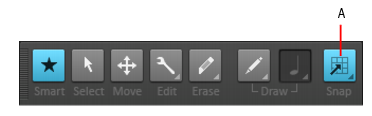Music Creator lets you define a snap grid that makes it easier to arrange clips, select time ranges, and control envelope shape drawing. To use the snap grid, enable the Snap to Grid buttonin the Control Bar and set the grid resolution to an interval of musical time, such as a whole note, half note, or quarter note; a unit of absolute time: a number of frames, seconds or samples. When the Snap to Grid button is enabled, if you move or paste clips or markers, items will be snapped to the nearest point on the snap grid.
A. Snap on/off

. Enable/disable snapping. When enabled, vertical grid lines that correspond to the snap resolution are displayed in the Track view. Right-click the button, or click and keep the mouse button pressed for a brief moment to open the Snap to Grid menu, which contains the following options:




).
The Snap section contains the following settings:



Tip - Searching Documentation
Tip: To search for a specific topic, type your search query in the Search Cakewalk.com field at the top right of this page.
When the search results appear, click which product's documentation you would like to search to filter the search results further.
Note - Using Offline Help
Note: If you prefer to always use offline Help, go to Edit > Preferences > File > Advanced in your Cakewalk software and select Always Use Offline Help.
If you are not connected to the internet, your Cakewalk software will default to showing offline help until an internet connection becomes available.